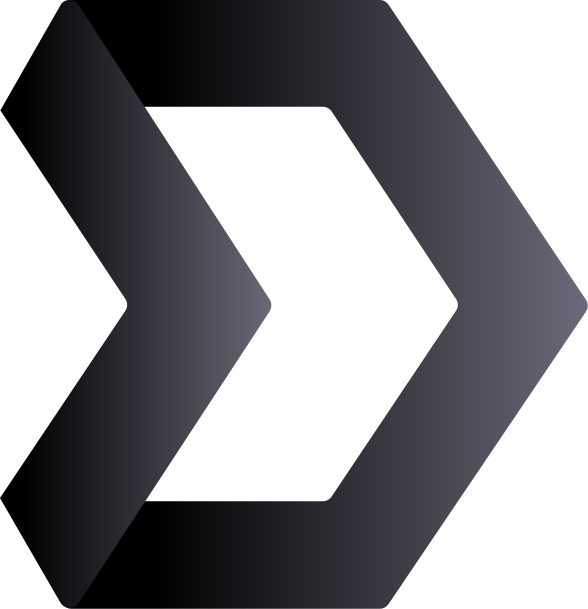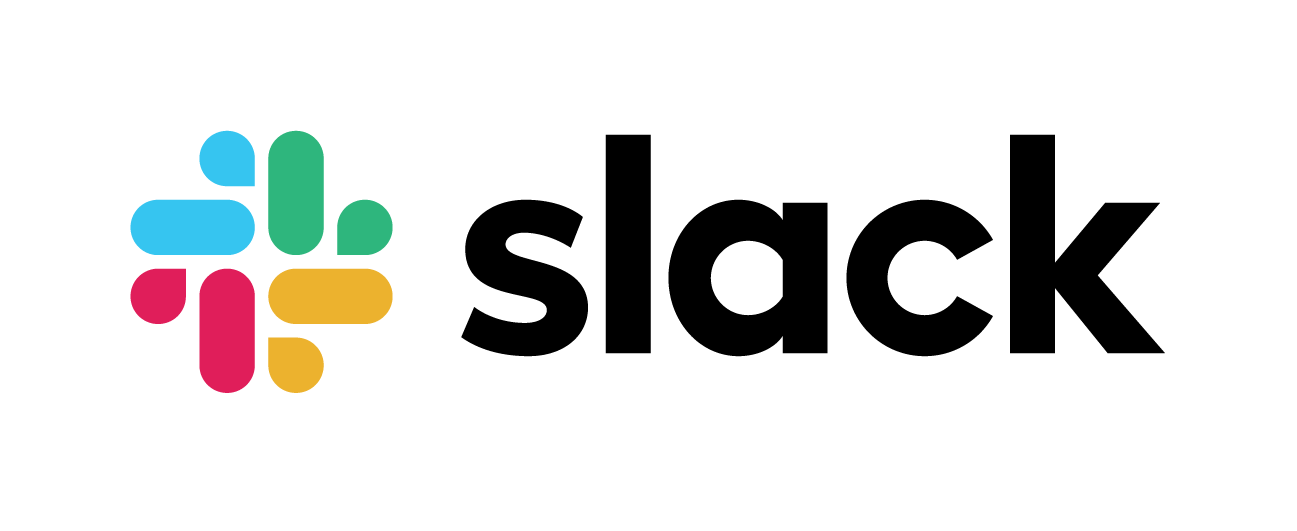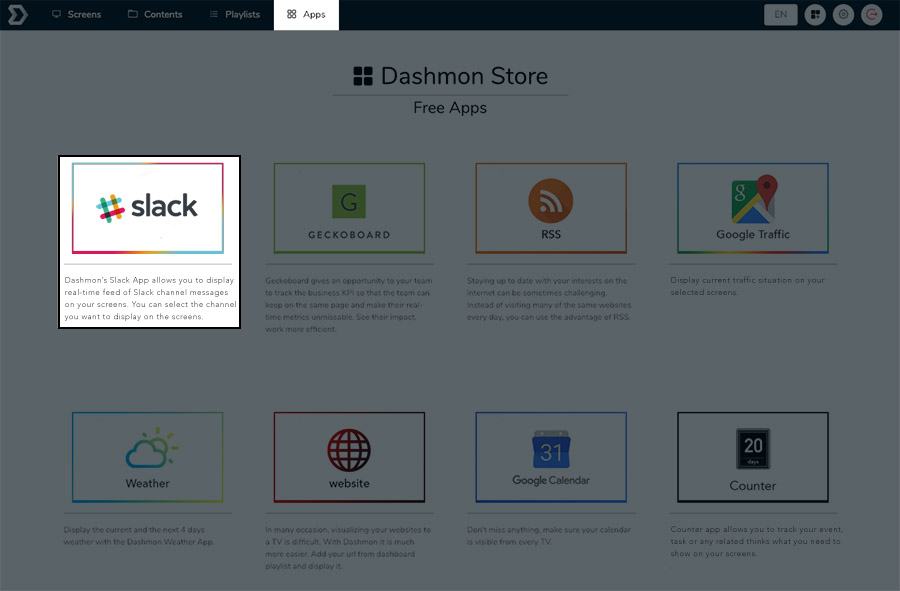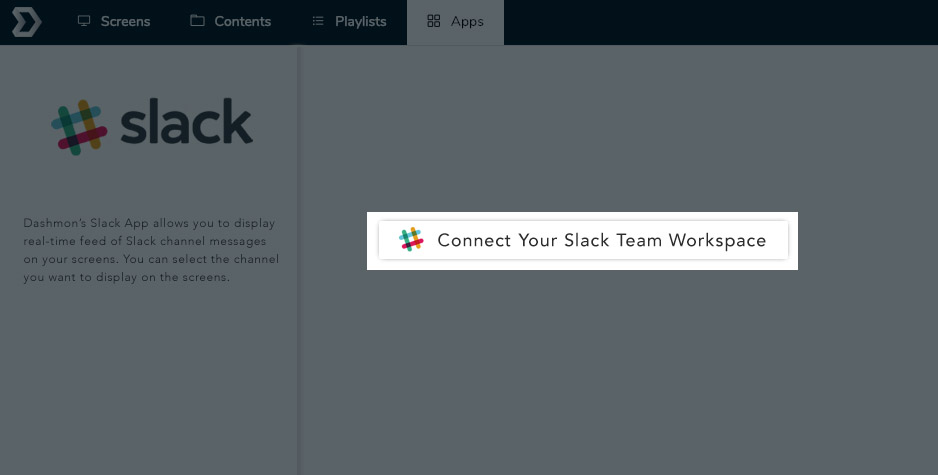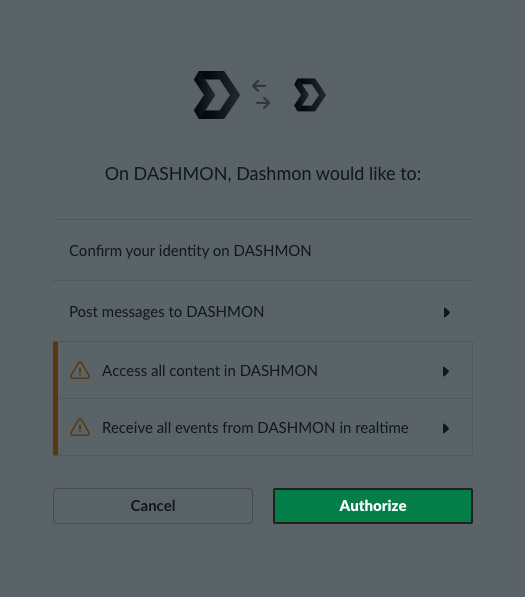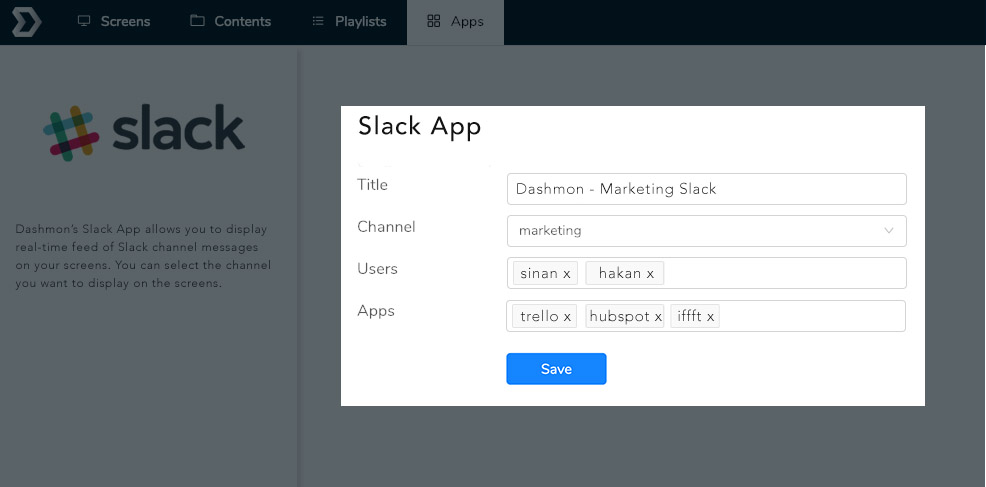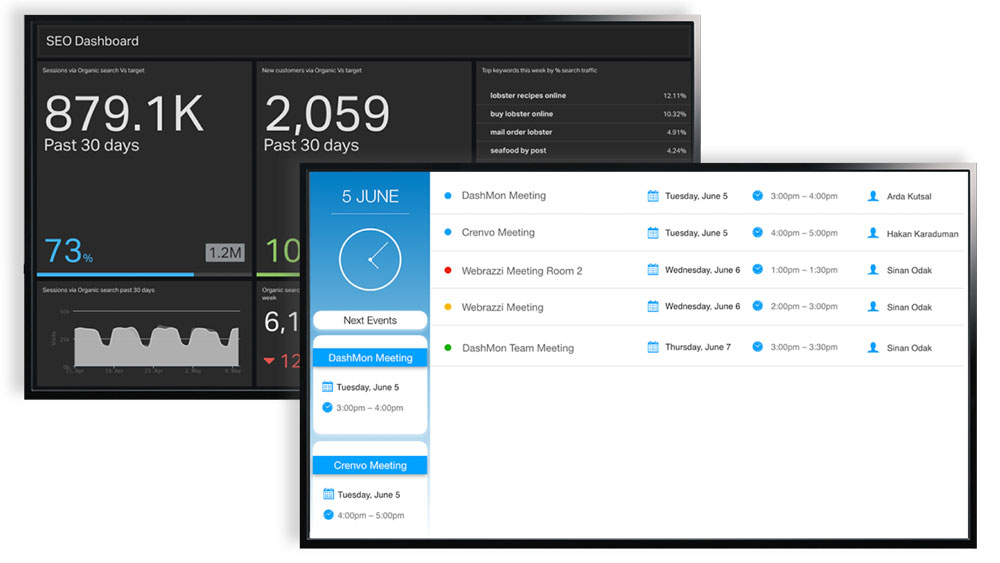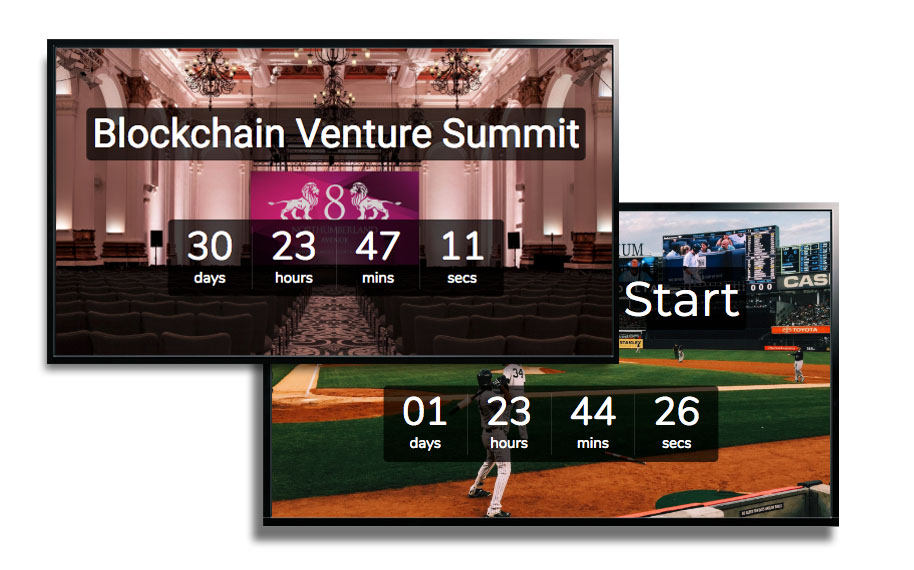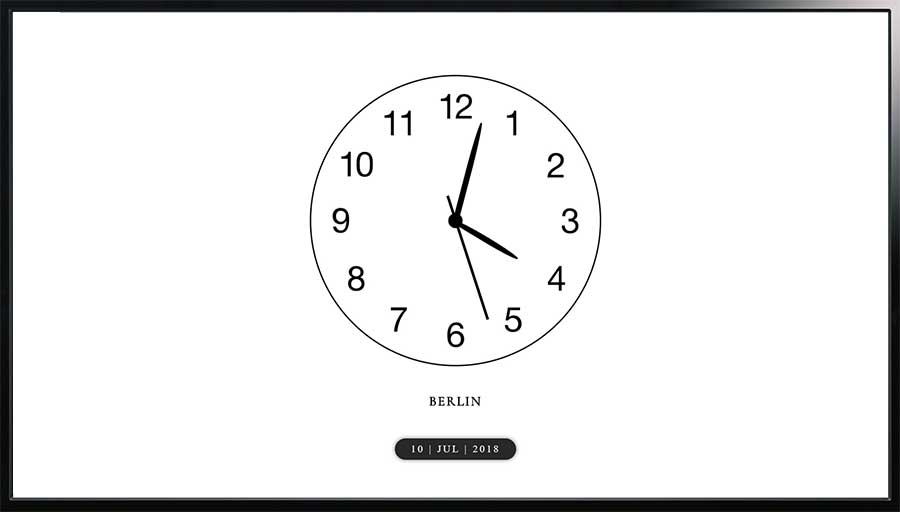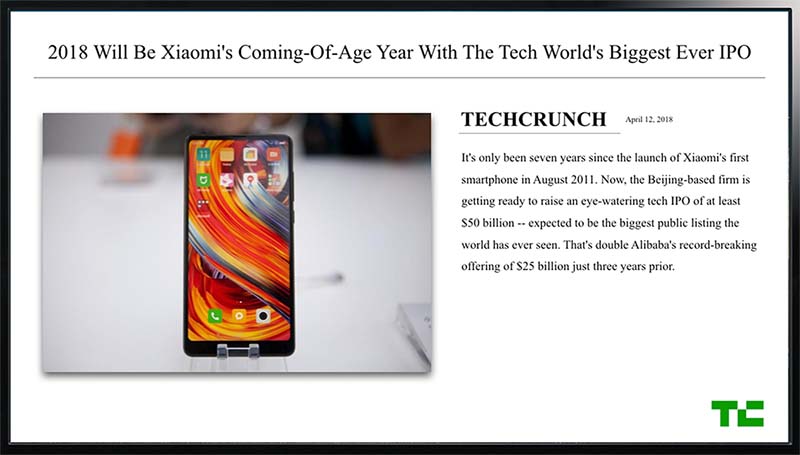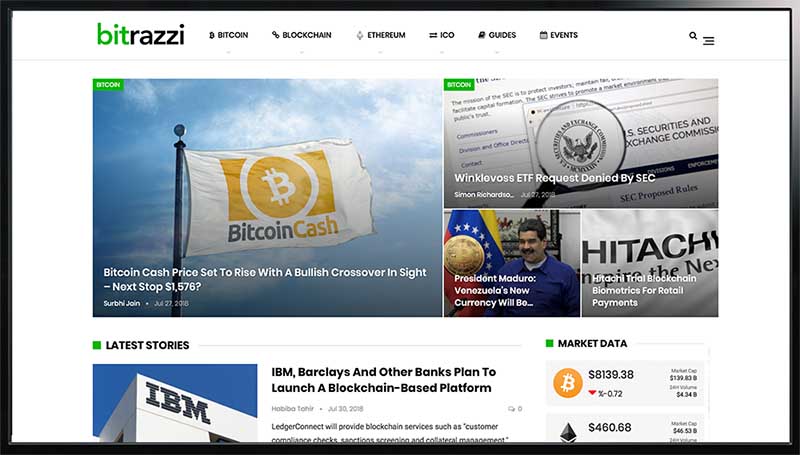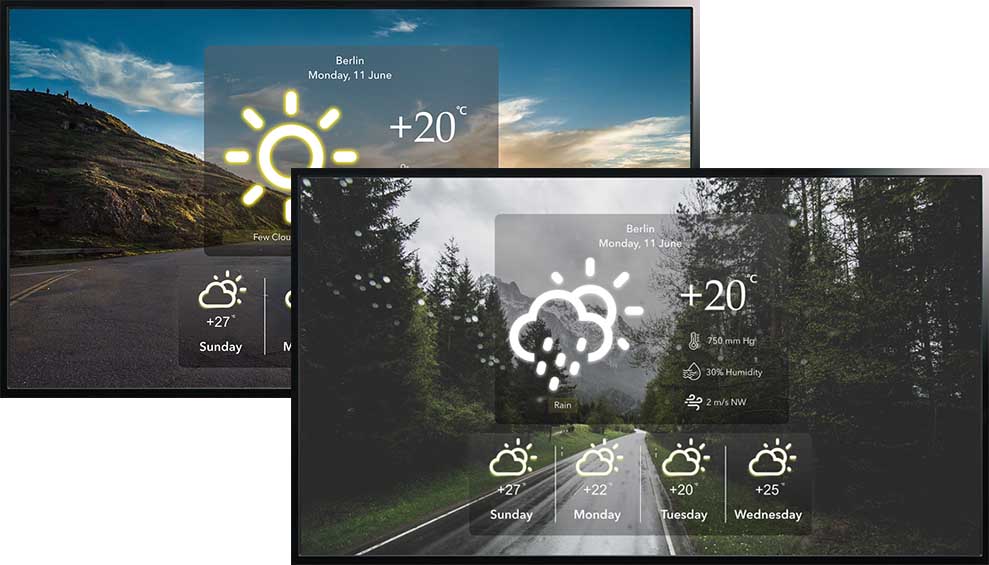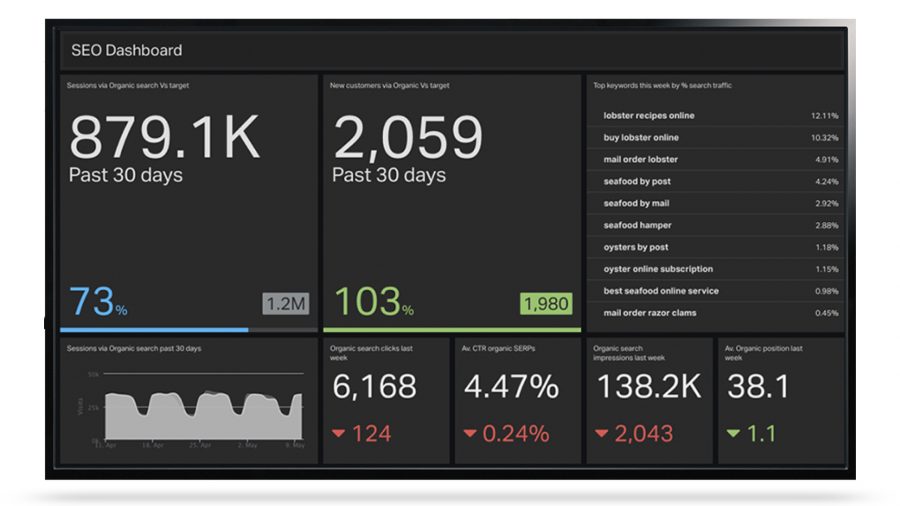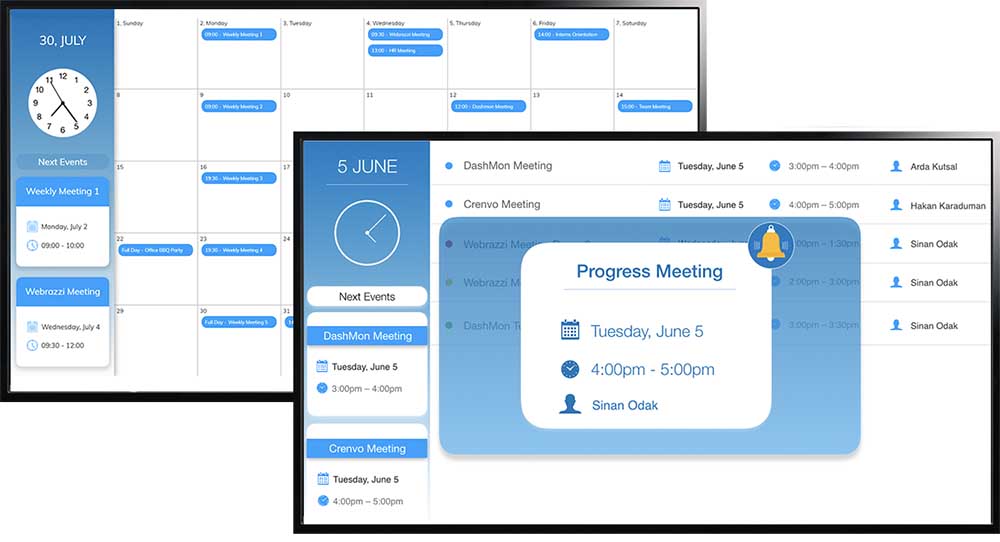Selected Channel
Dashmon’s Slack App allows you to display real-time feed of Slack channel messages on your screens. You can select the channel you want to display on the screens.
Selected Users & Apps
You can display messages from the users or applications in the selected channel. It improves your internal communication.
Slack Apps
Integrate any slack apps on your slack workspace to display on your screens and collaboration with your team.